Windows 部署
使用前注意
本教程需要:
-
基础文件操作能力
-
基础终端使用能力
-
基础搜索引擎使用能力
-
中文阅读理解能力
-
一个可以正常运转的脑子
没有的话建议快跑
一个建议
极度不建议没有任何计算机基础的人安装或使用 SAGIRI-BOT!
除非你懂得如何阅读文档、虚心提问并可以正常使用搜索引擎
关于部署出现问题
当部署出现问题时,请检查是否按文档顺序进行,如出现问题可前往 FAQ 寻找,如果没有找到原因可以前往 SAGIRI BOT官方交流群 询问或在 github 提出 ISSUE
其他选择
对于 mirai 的部署部分,如果有感觉写的不清楚的地方,可以查看官方/社区的部署教程,效果是相同的
安装 Mirai
本章分为使用 mirai-console-loader 安装(推荐)和使用 mcl-installer 安装两部分
我们推荐使用 mirai-console-loader 进行安装
我们不推荐直接下载 Mirai 使用,如果你确定自己会用,请自行部署
使用 mirai-console-loader 安装
安装 Java
关于 Java 的安装,可以查看社区文档 安装 Java(我懒得写)
安装 mirai-console-loader
- 打开mcl的 release 页面,点击
mcl-x.x.x.zip下载最新版本 - 下载后解压并双击运行
mcl.cmd,如果你的电脑没有打开文件后缀显示,则双击那个图标里有齿轮的mcl - 等待运行完成
使用 mcl-installer 安装
- 从 mcl-installer release 下载
mcl-installer-x.x.x-windows-amd64.exe并运行 - 下载完成后,双击
mcl-installer-x.x.x-windows-amd64.exe,你应当见到如下输出:
iTXTech MCL Installer 1.0.3 [OS: windows]
Licensed under GNU AGPLv3.
https://github.com/iTXTech/mcl-installer
iTXTech MCL and Java will be downloaded to "F:\PythonProjects\mah-pure-inst"
Checking existing Java installation.
...
Would you like to install Java? (Y/N, default: Y)
一路回车即可(也可以按照自己情况进行修改)
- 随后运行
./mcl.cmd,你应当见到如下输出:
[INFO] Verifying "net.mamoe:mirai-console" v
[ERROR] "net.mamoe:mirai-console" is corrupted.
Downloading ......
xxxx-xx-xx xx:xx:xx I/main: Starting mirai-console...
......
xxxx-xx-xx xx:xx:xx I/main: mirai-console started successfully.
>
- 点击右上角
X退出mirai-console
安装 mirai-api-http-v2
首先,我们进入 cmd,并进入 mirai-console-loader 的文件夹下,如果你在安装 Mirai 时使用的是使用的是 mcl-installer,则进入 mcl-installer 下面的 mcl 文件夹
如果你不会进入,在文件资源管理器中打开对应文件夹,点击路径栏,输入 cmd 并回车
- 按照
mirai-api-http的README,在cmd中粘贴并运行.\mcl --update-package net.mamoe:mirai-api-http --channel stable-v2 --type plugin - 切换
mirai-console-loader的repo,运行.\mcl --mrm-use forum(当出现网络报错时执行) - 启动
mcl完成自动更新和启动
配置 mirai-api-http-v2
- 打开
mcl/config/net.mamoe.mirai-api-http/setting.yml,将下面的内容复制覆盖粘贴到文件中 - 若无此文件请检查
mcl是否被成功添加并且添加后启动过一次mcl,若没有请完成前文所述步骤再进行此步骤adapters: - http - ws debug: false enableVerify: true verifyKey: 1234567890 # 你可以自己设定, 这里作为示范, 请保持和 config.yaml 中 verify_key 项一致 singleMode: false cacheSize: 4096 # 可选, 缓存大小, 默认4096. 缓存过小会导致引用回复与撤回消息失败 adapterSettings: ## 详情看 http adapter 使用说明 配置 http: host: localhost port: 23456 # 端口 cors: [*] ## 详情看 websocket adapter 使用说明 配置 ws: host: localhost port: 23456 # 端口 reservedSyncId: -1 # 确保为 -1, 否则 WebsocketAdapter(Experimental) 没法正常工作.
安装注意
当启动后出现如下方的消息才算安装并启动成功
2022-04-30 12:20:17 I/Mirai HTTP API: ********************************************************
2022-04-30 12:20:17 I/http adapter: >>> [http adapter] is listening at http://localhost:23456
2022-04-30 12:20:17 I/ws adapter: >>> [ws adapter] is listening at ws://localhost:23456
2022-04-30 12:20:17 I/Mirai HTTP API: Http api server is running with verifyKey: 1234567890
2022-04-30 12:20:17 I/Mirai HTTP API: adaptors: [http,ws]
2022-04-30 12:20:17 I/Mirai HTTP API: ********************************************************
配置自动登录
注意
为防止因填入不当数据导致无法启动 mirai-console-loader (MCL) 的问题,建议在部署时通过 mirai-console-loader (MCL) 内建的 autoLogin 指令配置自动登录,而非直接修改 Console 配置文件
使用 /autoLogin 配置自动登录(推荐)
在 mirai-console-loader (MCL) 启动完成后,输入 /autoLogin add <你的QQ号> <你的QQ密码> 并回车,应该会显示 已成功添加 '<你的QQ号>'
修改 Console 配置文件实现自动登录(不推荐)
仅可在 mirai-console-loader (MCL) 已关闭的情况下更改配置文件
使用合适的编辑器打开位于 mirai-console-loader (MCL) 安装目录下的 config/Console/AutoLogin.yml 文件,应类似于如下内容:
accounts:
account: 123456 # 需要自动登录的 QQ 号
password: # 这行不填!!!这行不填!!!这行不填!!!
kind: PLAIN # # 密码种类, 可选 PLAIN 或 MD5,看不懂保持默认即可
value: pwd # QQ 号对应的登录密码,PLAIN 时为密码文本, MD5 时为 16 进制
configuration:
protocol: ANDROID_PHONE # 登录协议,看不懂保持默认即可,可选 "ANDROID_PHONE" / "ANDROID_PAD" / "ANDROID_WATCH" /"MAC" / "IPAD"
修改 account kind value protocol 的值并保存即可完成自动登录的配置
如何实现手机和 mirai 同时在线?
可通过更改登录协议实现,操作如下:
在已配置自动登录后,输入 /autoLogin setConfig <你的QQ号> protocol IPAD
指令中的 IPAD 可更换为其他登录协议,如 ANDROID_PAD ANDROID_WATCH 等,推荐使用 IPAD 登录协议以防止出现部分功能无法使用的情况
注意:更改协议后需要重启 mcl 才可生效
什么?你想手机平板手表电脑和 mirai 同时在线?
我的建议是,为什么不问问万能的神奇海螺呢?
登录 QQ
执行 .\mcl 启动 mirai-console
如果直接显示 Event: BotOnlineEvent(bot=Bot(<你的QQ号>)),并有收到新消息,那么恭喜你,你已经完成了 mirai 方面的配置了
若显示如下输出或出现有如下内容的弹窗:
需要滑动验证码,完成后请输入ticket
url:http://xxx.xxx.xxx
-
有弹窗,并且使用的是
Android系统手机(或使用电脑模拟器)- 点击
Open with TxCaptchaHelper,下载 TxCaptchaHelper 并安装 - 输入弹窗中的4位请求码并完成滑动验证,随后在电脑端点击确定
- 点击
-
没弹窗(如 Linux NoGUI 用户)或者使用的
IOS系统手机/其他不能运行apk程序系统的手机- 在电脑上打开浏览器,输入程序提供的url,应当会出现滑动认证的画面,此时先不要进行认证
- 单击
F12键,会出现一个DevTool,找到上方选项卡,点击Network选项,再点击下方的Fetch/XHR选项 - 完成滑动验证,此时在
DevTool界面中应会出现新的请求,找到其中名为cap_union_new_verify选项卡,点击其中的Preview选项卡,在其中找到ticket的值填入mcl并回车 - gif演示:
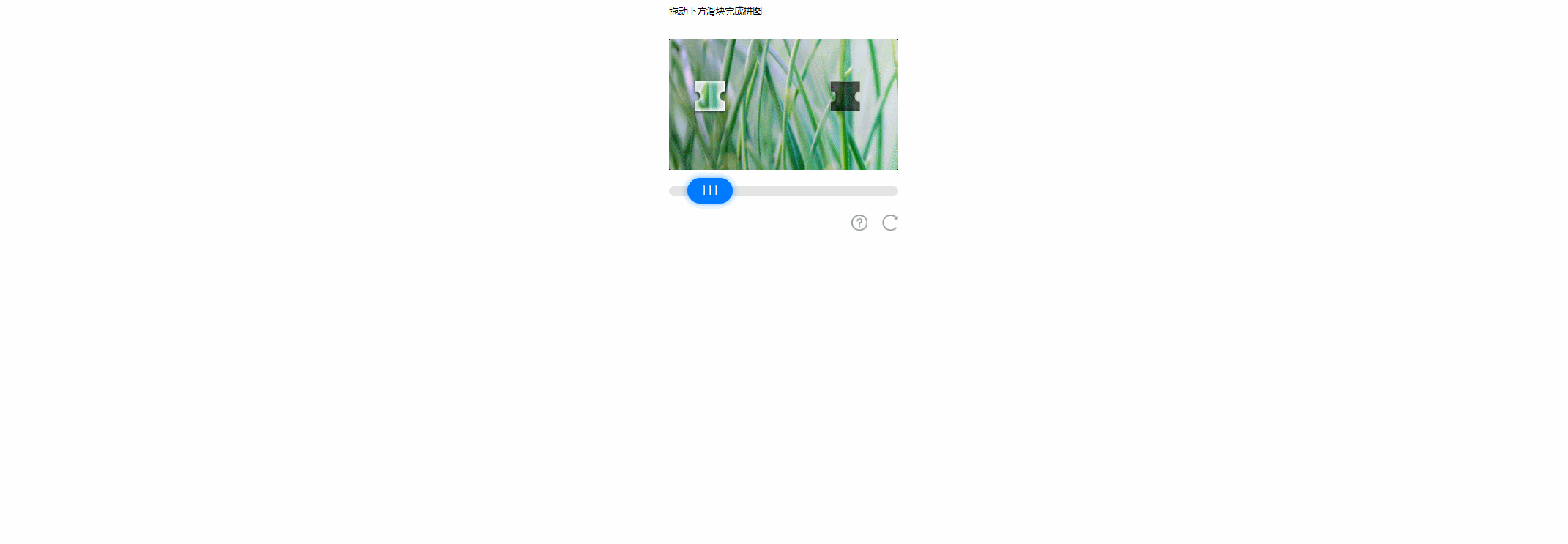
若显示需要手机验证码登录按提示操作即可
安装 python
安装前请注意
如果你要使用使用到深度学习库的项目,强烈推荐使用 Anaconda/Miniconda 安装 Python
如果你了解这些库的配置等,可自行决定
使用 Anaconda/Miniconda
- 如果你的机器存储空间足够大,则打开 Anaconda 官网下载地址,否则请打开 Miniconda 官网下载地址,下载安装包并安装
- 配置环境变量
- 打开开始栏,输入
编辑系统环境变量并搜索,进入环境变量编辑界面 - 找到用户变量中
PATH项并双击 - 添加
path_to_anaconda\Scripts,例如我的Anaconda安装路径为S:\Anaconda3,则要添加的项为S:\Anaconda3\Scripts - 使用 win + r 组合键,打开运行窗口,输入
cmd并回车,打开命令提示符 - 输入
conda --version,若输出如conda 4.8.4的消息就证明配置成功
- 打开开始栏,输入
- 创建虚拟环境(可选但推荐)
- 使用 win + r 组合键,打开运行窗口,输入
cmd并回车,打开命令提示符 - 输入
conda create -n your_env_name python=3.10,其中your_env_name为你要创建的环境名,可自定义,python版本 >= 3.10 即可,可自行安装其他版本 - 等待程序询问是否安装,直接回车即可
- 安装完毕后输入
conda activate your_env_name即可激活虚拟环境
- 使用 win + r 组合键,打开运行窗口,输入
自行安装
搜索引擎会告诉你一切,搜索关键词:Windows python3.10安装,注意,安装的python版本必须大于等于3.10!
下载 SAGIRI-BOT
使用 git
- 打开终端,进入你想要下载的目标文件夹
- 输入
git clone https://github.com/SAGIRI-kawaii/sagiri-bot.git - 等待下载完成即可
- 什么?你问我太慢怎么办?我的建议是,找一台可以快速链接
github的机器下载再传过来 - 或者你可以使用代理站:
git clone https://ghproxy.com/github.com/SAGIRI-kawaii/sagiri-bot.git
直接下载
- 打开 SAGIRI-BOT 项目地址 ,点击绿色的
Code按钮,并点击下面的Download ZIP - 下载完成后解压即可
- 什么?你问我太慢怎么办?我的建议是,找一台可以快速链接
github的机器下载再传过来
真的非常不建议直接从 GitHub 下载仓库的 zip 或 tar 文件
大部分情况下,直接使用 zip 或 tar 文件进行安装无法通过 git pull 进行更新,即使用该方法,可能无法正常更新且可能有稳定性问题
如果是因为直接下的 zip 或 tar 文件而且一直没更新导致的问题,就不要跑来群里或者发 issue 问了
配置 python 虚拟环境并安装依赖
为什么要配置python虚拟环境?
防止出现依赖混乱或冲突等问题,常用的虚拟环境有 conda venv poetry 等
当然你也可以不配置,但是如果你不配置而且服务器上还有其他的一些python项目,那么你的程序可能会出现一些问题
此处将默认你已经安装了 poetry
不会安装 poetry ?
在 PowerShell 执行 (Invoke-WebRequest -Uri https://install.python-poetry.org -UseBasicParsing).Content | python - 即可安装 poetry
随后在 .bashrc 或 .zshrc 中添加脚本打印的 export 以便在终端中使用 poetry 命令
实在不会,你就 pip install poetry
使用 Anaconda/Miniconda
- 若你在安装python时使用的是安装 Anaconda/Miniconda 的方法并且
自带python版本>=3.10或已经配置好虚拟环境可观看此项 - 使用 win + r 组合键,打开运行窗口,输入
cmd并回车,打开命令提示符 - 输入
conda activate your_env_name进入虚拟环境(Anaconda自带版本 >= 3.10可忽略此步骤,但推荐使用虚拟环境以防止出现依赖混乱冲突的情况,若你还没有创建虚拟环境并且自带python版本不符合条件,请查看上方创建虚拟环境) - 激活成功后进入bot所在目录,因为我们使用
conda创建虚拟环境,所以要先关闭poetry的虚拟环境创建,在终端执行poetry config virtualenvs.create false - 在终端输入
poetry env info,当其中的的Valid项为True时,就代表poetry已经可以在conda的虚拟环境中使用了 - 执行
poetry install,等待安装完成
使用 poetry
- 使用 win + r 组合键,打开运行窗口,输入
cmd并回车,打开命令提示符 - 进入 bot 所在目录,运行
poetry install即可
Resolving dependencies... 部分耗时过长?
首先检查一下是否误删了 poetry.lock 文件
如果误删了,可以使用 git checkout poetry.lock 恢复
如果没有误删,那么不用慌张!这是技术性调整
可能是因为你的网络不稳定,或者你的网络环境不符合要求,导致 poetry install 失败,请尝试使用 pip 安装依赖
大概需要多久安装成功呢?
截至这个区块编写完成,已知的最长用时是 20 分钟。
配置 config
- 打开
/config/config_demo.yaml - 按文件中注释更改
- 将文件更名为
/config/config.yaml
不知道怎么改数据库链接?
如果没有特殊需求,或者你不知道这是什么意思,保持不变即可。
如需要指定使用的数据库或使用 MySQL 等,则需要更改至相应链接,格式如下:
-
SQLite
sqlite+aiosqlite:///data.db使用该链接将使用 SAGIRI-BOT 部署目录下的
data.db -
MySQL
mysql+aiomysql://username:password@ip:port/database使用该链接将以
username为用户名,password为密码连接至位于ip:port的database数据库 -
其他数据库
不知道捏,自己探索吧
可查阅 SQLAlchemy 使用文档填写合适的链接
如果你看不懂上述文本的话保持不变即可。
配置 alembic
- 首先启动
mcl - 运行一次bot (
python main.py),bot应会自动退出 - 在目录下寻找
alembic.ini文件并打开 - 将其中
sqlalchemy.url项更换为自己的连接(不需注明引擎否则会报错)(如sqlite:///data.db)
不知道什么是引擎?
如果你在上一步保持不变,这一步填写 sqlite:///data.db 即可
-
SQLite
假设你在上一步配置的链接为
sqlite+aiosqlite:///data.db则你在这一步配置的链接应为
sqlite:///data.db -
MySQL
假设你在上一步配置的链接为
mysql+aiomysql://username:password@ip:port/database则你在这一步配置的链接应为
mysql://username:password@ip:port/database你可能需要自行安装
mysql的异步驱动aiomysql -
其他数据库
不知道捏,自己探索吧
可查阅 SQLAlchemy 使用文档填写合适的链接
如果你看不懂上述文本的话,看这个区块的第一行
启动机器人8
- 启动
mcl - 进入bot目录下执行
poetry run python main.py
你应当见到类似如下界面:
2022-01-04 23:45:08.848 | INFO | sagiri_bot.core.app_core:__init__:59 - Initializing
2022-01-04 23:45:08.916 | INFO | sagiri_bot.core.app_core:__init__:84 - Initialize end
2022-01-04 23:45:08.921 | DEBUG | graia.saya:require:111 - require sagiri_bot.handler.handlers.abbreviated_prediction
2022-01-04 23:45:08.939 | INFO | graia.saya:require:134 - module loading finished: sagiri_bot.handler.handlers.abbreviated_prediction
...
_ _
/\ (_) | |
/ \ _ __ _ __ _ __| |_ __ ___
/ /\ \ | '__| |/ _` |/ _` | '_ \ / _ \
/ ____ \| | | | (_| | (_| | | | | __/
/_/ \_\_| |_|\__,_|\__,_|_| |_|\___|
Ariadne version: 0.4.9
Broadcast version: 0.14.5
Scheduler version: 0.0.6
Saya version: 0.0.13
2022-01-04 23:45:11.200 | INFO | graia.ariadne.app:launch:1287 - Launching app...
2022-01-04 23:45:11.200 | DEBUG | graia.ariadne.app:daemon:1208 - Ariadne daemon started.
2022-01-04 23:45:11.246 | INFO | graia.ariadne.adapter:fetch_cycle:378 - websocket: connected
2022-01-04 23:45:13.256 | INFO | graia.ariadne.app:launch:1295 - Remote version: 2.4.0
2022-01-04 23:45:13.256 | INFO | graia.ariadne.app:launch:1298 - Application launched with 2.1s
2022-01-04 23:45:13.256 | INFO | sagiri_bot.core.app_core:config_check:206 - Start checking configuration
2022-01-04 23:45:13.257 | SUCCESS | sagiri_bot.core.app_core:config_check:220 - bot_qq - 123
2022-01-04 23:45:13.257 | SUCCESS | sagiri_bot.core.app_core:config_check:215 - data_related:
2022-01-04 23:45:13.257 | SUCCESS | sagiri_bot.core.app_core:dict_check:201 - lolicon_image_cache - true
2022-01-04 23:45:13.257 | SUCCESS | sagiri_bot.core.app_core:dict_check:201 - lolicon_data_cache - true
2022-01-04 23:45:13.257 | SUCCESS | sagiri_bot.core.app_core:dict_check:201 - network_data_cache - true
2022-01-04 23:45:13.258 | SUCCESS | sagiri_bot.core.app_core:dict_check:201 - automatic_update - false
2022-01-04 23:45:13.258 | SUCCESS | sagiri_bot.core.app_core:dict_check:201 - data_retention - true
2022-01-04 23:45:13.258 | SUCCESS | sagiri_bot.core.app_core:config_check:220 - db_link - sqlite+aiosqlite:///data.db
2022-01-04 23:45:13.258 | SUCCESS | sagiri_bot.core.app_core:config_check:215 - functions:
2022-01-04 23:45:13.258 | SUCCESS | sagiri_bot.core.app_core:dict_check:196 - tencent:
2022-01-04 23:45:13.259 | SUCCESS | sagiri_bot.core.app_core:dict_check:201 - secret_id - xxx
2022-01-04 23:45:13.259 | SUCCESS | sagiri_bot.core.app_core:dict_check:201 - secret_key - xxx
2022-01-04 23:45:13.259 | SUCCESS | sagiri_bot.core.app_core:dict_check:201 - saucenao_api_key - xxx
2022-01-04 23:45:13.259 | SUCCESS | sagiri_bot.core.app_core:dict_check:201 - loliconApiKey - xxx
2022-01-04 23:45:13.259 | SUCCESS | sagiri_bot.core.app_core:dict_check:201 - wolfram_alpha_key - xxx
2022-01-04 23:45:13.259 | SUCCESS | sagiri_bot.core.app_core:dict_check:201 - shadiao_app_name - xxx
2022-01-04 23:45:13.260 | SUCCESS | sagiri_bot.core.app_core:config_check:220 - host_qq - 123
2022-01-04 23:45:13.260 | SUCCESS | sagiri_bot.core.app_core:config_check:215 - image_path:
2022-01-04 23:45:13.260 | SUCCESS | sagiri_bot.core.app_core:dict_check:201 - setu - M:\Pixiv\pxer_new\
2022-01-04 23:45:13.260 | SUCCESS | sagiri_bot.core.app_core:dict_check:201 - setu18 - M:\Pixiv\pxer18_new\
2022-01-04 23:45:13.260 | SUCCESS | sagiri_bot.core.app_core:dict_check:201 - real - M:\Pixiv\reality\
2022-01-04 23:45:13.261 | SUCCESS | sagiri_bot.core.app_core:dict_check:201 - real_highq - M:\Pixiv\reality\highq\
2022-01-04 23:45:13.261 | SUCCESS | sagiri_bot.core.app_core:dict_check:201 - wallpaper - M:\Pixiv\bizhi\highq\
2022-01-04 23:45:13.261 | SUCCESS | sagiri_bot.core.app_core:dict_check:201 - sketch - M:\线稿\
2022-01-04 23:45:13.261 | SUCCESS | sagiri_bot.core.app_core:dict_check:201 - cg - M:\二次元\CG\画像\ev\
2022-01-04 23:45:13.262 | SUCCESS | sagiri_bot.core.app_core:config_check:215 - log_related:
2022-01-04 23:45:13.262 | SUCCESS | sagiri_bot.core.app_core:dict_check:201 - error_retention - 14
2022-01-04 23:45:13.262 | SUCCESS | sagiri_bot.core.app_core:dict_check:201 - common_retention - 7
2022-01-04 23:45:13.262 | SUCCESS | sagiri_bot.core.app_core:config_check:220 - mirai_host - http://localhost:23456
2022-01-04 23:45:13.263 | SUCCESS | sagiri_bot.core.app_core:config_check:220 - proxy - http://localhost:12345
2022-01-04 23:45:13.263 | SUCCESS | sagiri_bot.core.app_core:config_check:220 - verify_key - 1234567890
2022-01-04 23:45:13.263 | SUCCESS | sagiri_bot.core.app_core:config_check:220 - web_manager_api - True
2022-01-04 23:45:13.263 | SUCCESS | sagiri_bot.core.app_core:config_check:220 - web_manager_auto_boot - True
2022-01-04 23:45:13.263 | INFO | sagiri_bot.core.app_core:config_check:221 - Configuration check completed
2022-12-04 11:44:44.898 | DEBUG | graia.saya:require:111 - require modules.self_contained.abbreviated_prediction
2022-12-04 11:44:44.913 | INFO | graia.saya:require:134 - module loading finished: modules.self_contained.abbreviated_prediction
...
2022-01-04 23:45:13.263 | INFO | SAGIRIBOT.Core.AppCore:bot_launch_init:171 - 本次启动活动群组如下:
2022-01-04 23:45:13.263 | INFO | SAGIRIBOT.Core.AppCore:bot_launch_init:173 - 群ID: 123456789 群名: xxxxxxx
...
其中 ... 为省略的类似内容
现在,来试一试你的机器人吧!
后台运行
将窗口最小化即可